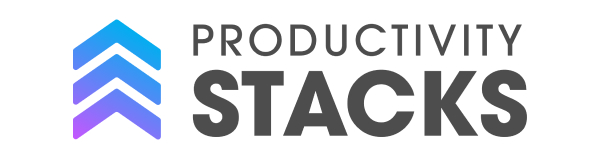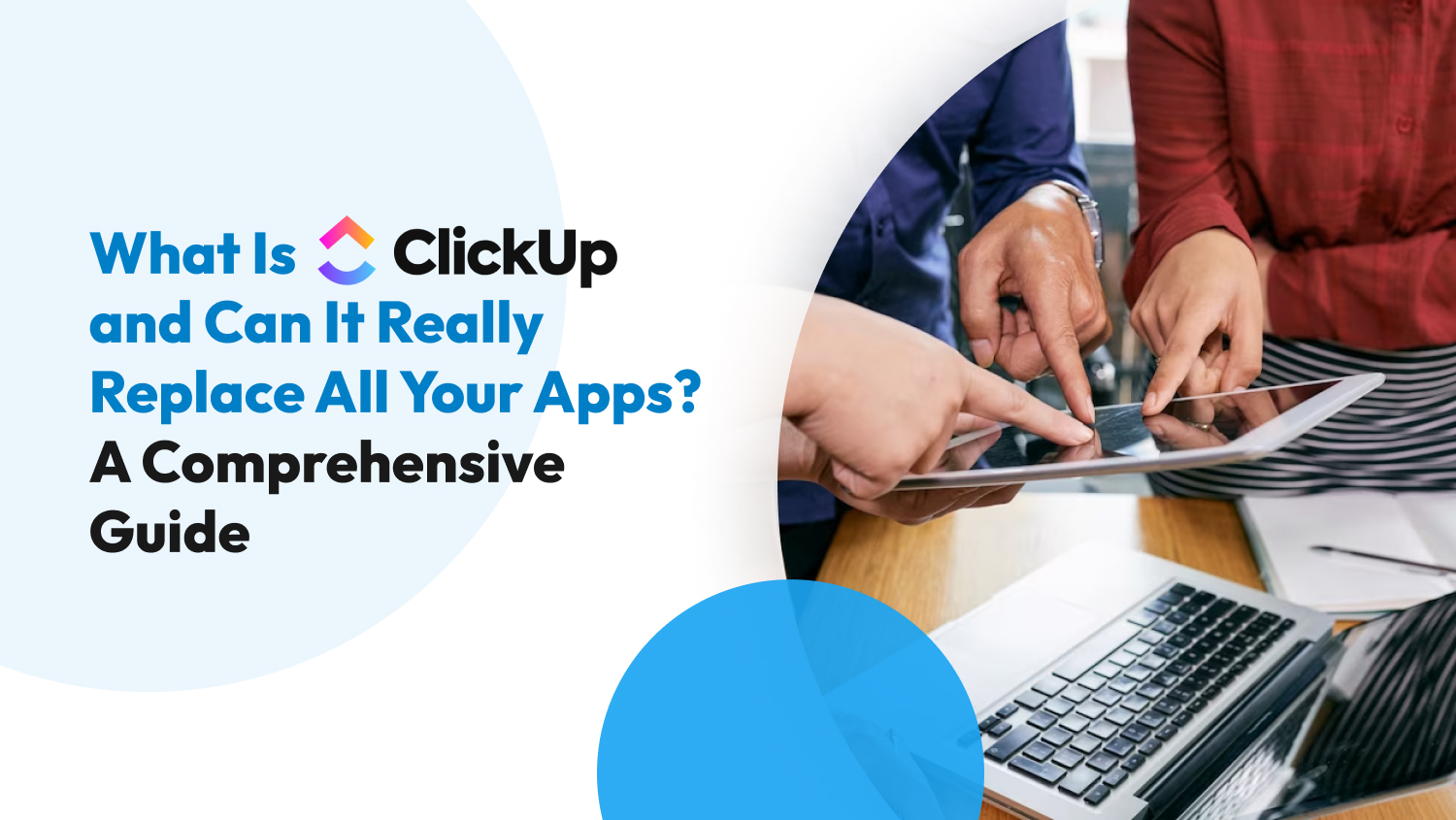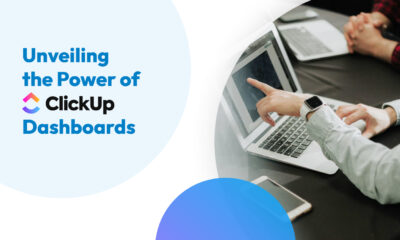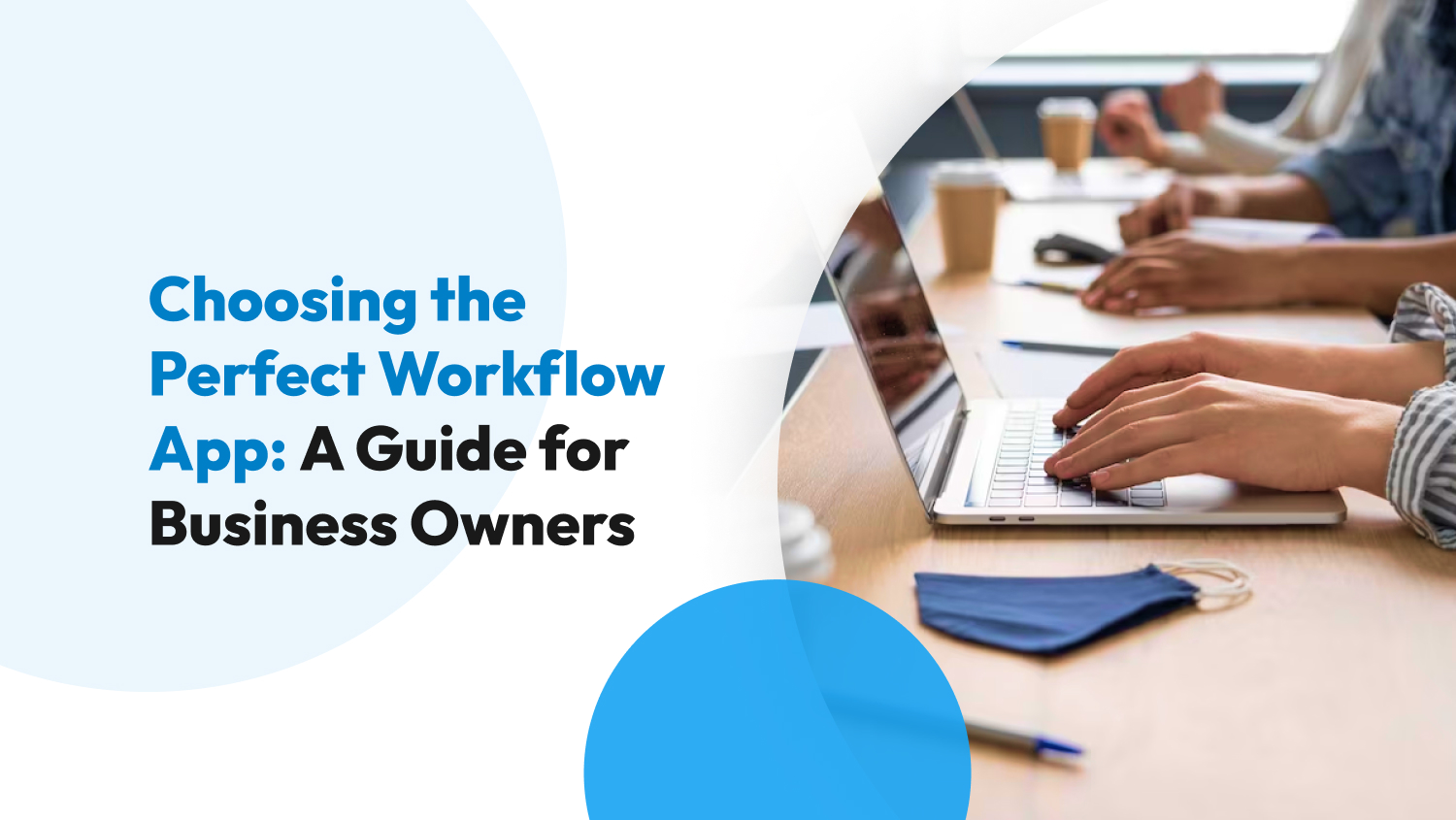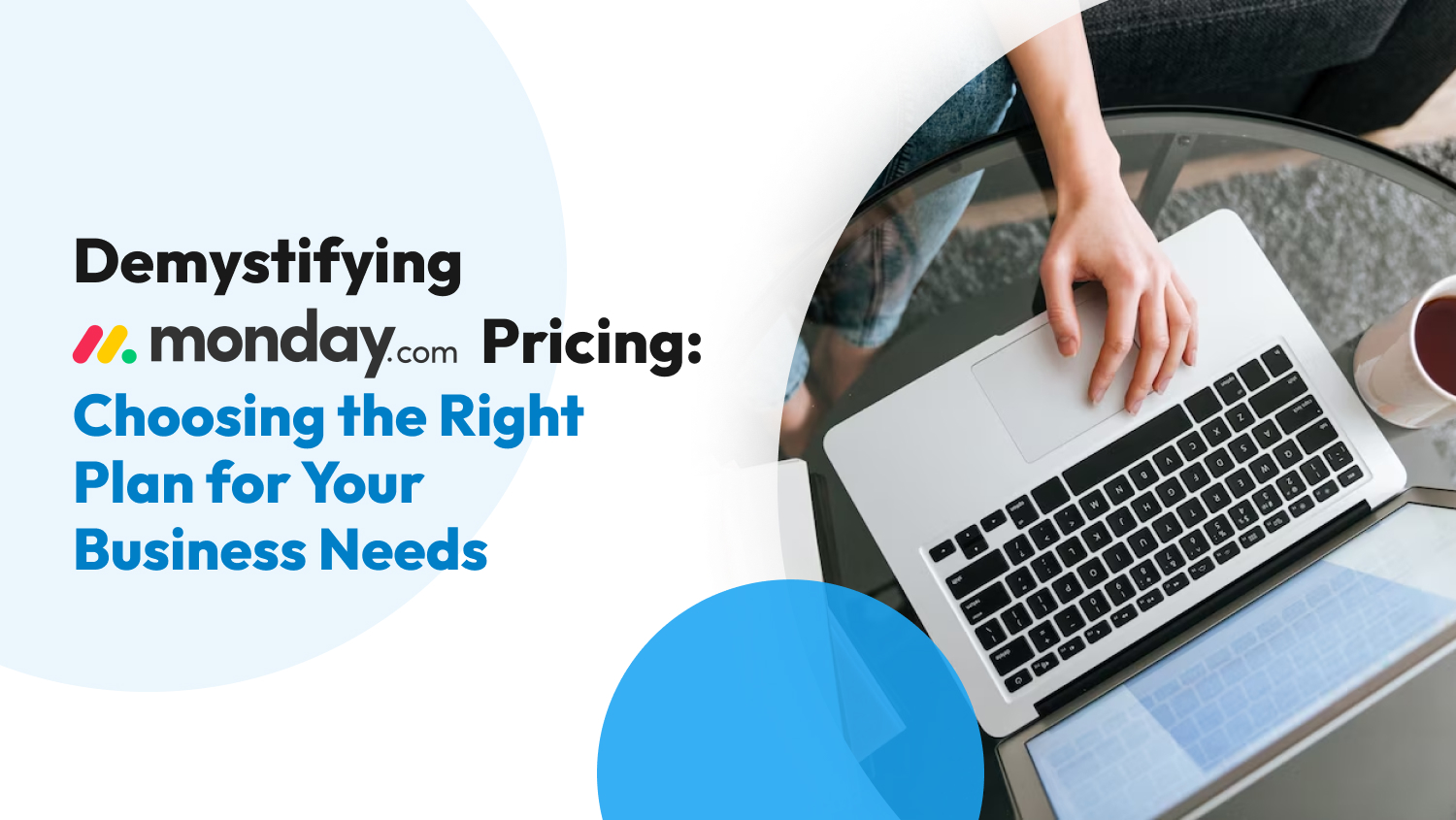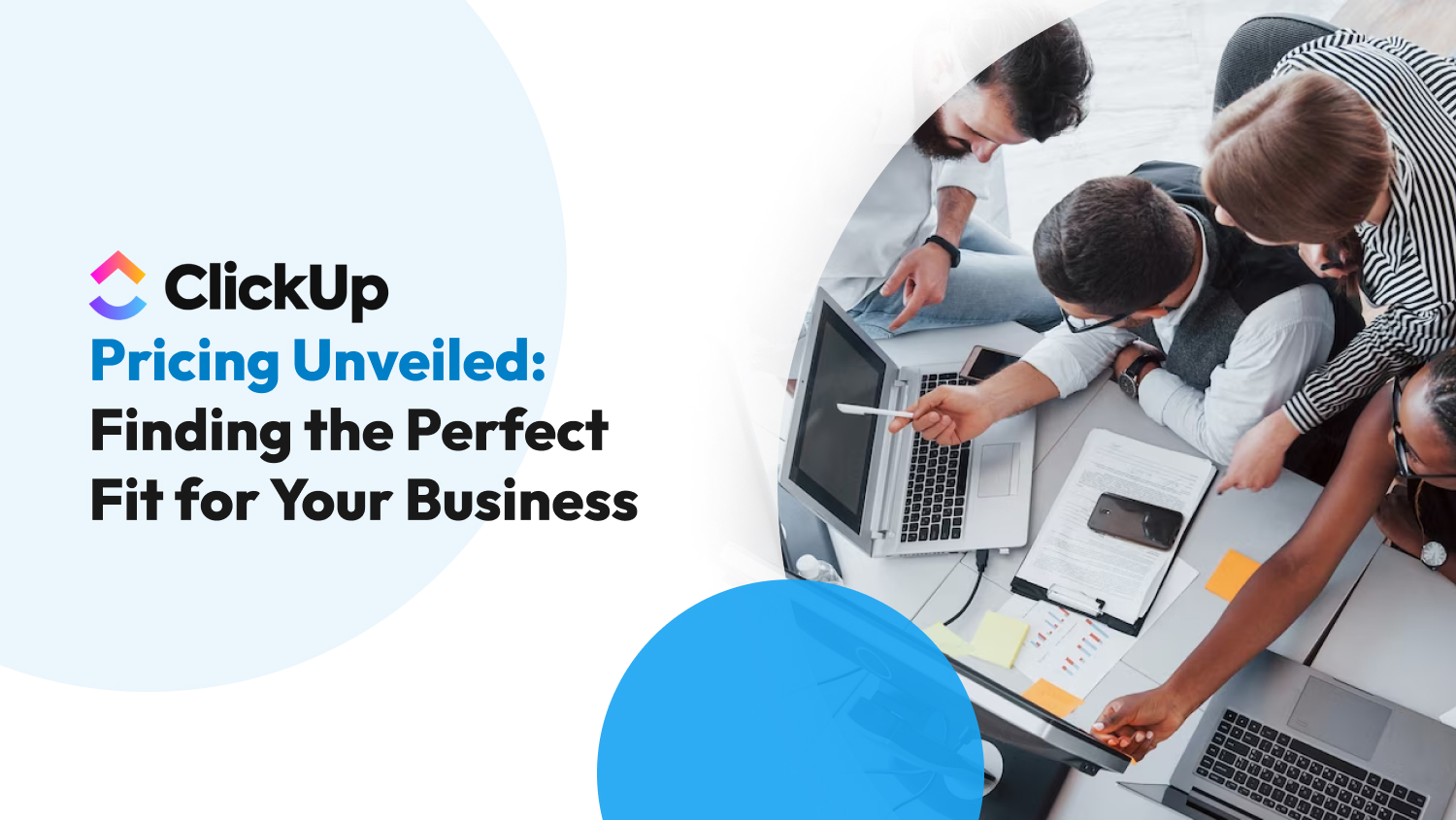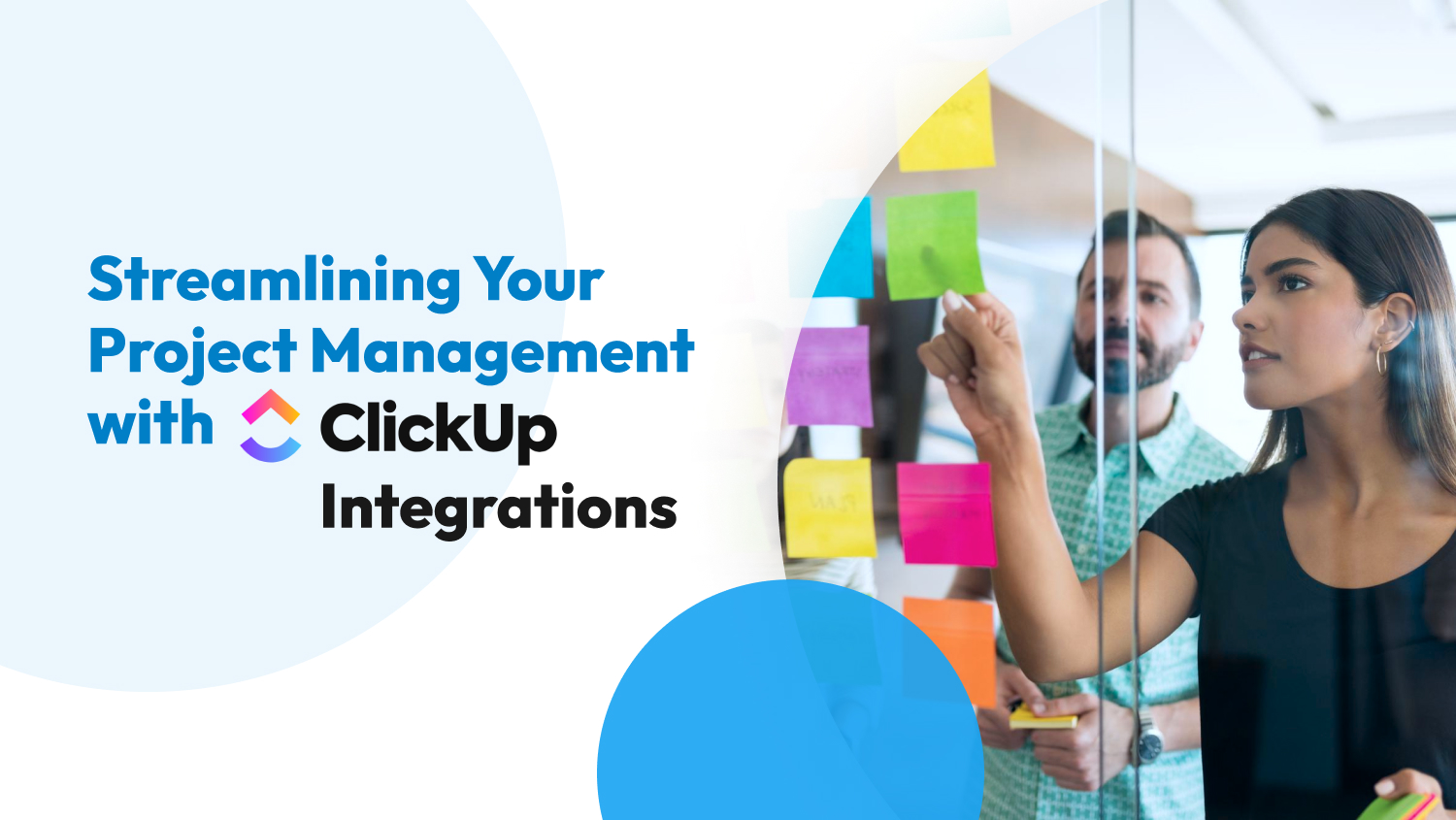Project Management
What Is ClickUp and Can It Really Replace All Your Apps? — A Comprehensive Guide
Project Management Institute says that businesses lose 11.4% of total resources due to poor project management. To eliminate this, entrepreneurs must use an effective task management tool that’s both feature-rich and cost-effective. Enter ClickUp, the ultimate Swiss army knife of project management.
ClickUp calls itself the “one app to replace all,” as it’s a one-stop solution for wasted business hours, missed deadlines, miscommunication, and more. But what value does it provide exactly? And what does ClickUp offer that other project management tools don’t? All that and more in this article.
What is ClickUp?
ClickUp is a comprehensive project management and productivity platform that aims to streamline and simplify the way teams collaborate and work together. With a wide range of features at its disposal, ClickUp provides a centralized hub where team members can plan, track progress, and complete tasks seamlessly.
4 Excellent Features of ClickUp
ClickUp has a robust feature set that meets all your business needs. However, for this article, we’ll be focusing on the following features:
- Workflow Customization
- Team Collaboration
- Project Automation
- Reports and Insights
Let’s dive in!
Workflow Customization
All efficient teams need the optimal workflow to achieve their maximum output. However, the optimal workflow depends on the size of your team, their needs, and your services. ClickUp offers extensive workflow customization exactly for this reason.
The crown jewel of ClickUp’s workflow process is the Everything View: a dashboard that lets you see and customize your entire workflow from a bird’s eye perspective. ClickUp has a hierarchical workflow that includes the following:
- Workspace: The highest level of organization. This represents the entirety of your business.
- Spaces: These represent the different departments or areas of focus.
- Folders: These exist inside Spaces. Folders allow you to create subcategories for your project or team.
- Lists: These represent the specific tasks assigned to each member and allow detailed team management.
Moreover, templates for use cases, tasks, documents, and more are also available in ClickUp. This can save your business time, energy, and other valuable resources.
Lastly, ClickUp also allows you to create or customize the following:
- Assignees: Members who are assigned a specific task
- Fields: Data fields for each task
- Notifications: Alerts sent to your team members to keep them updated
- Roles: Access privileges of each team member
- Status: Current progress of each task
- Themes: The overall aesthetic of your team’s dashboard

Team Collaboration
Collaboration between team members is paramount to success. Trusting your team members to accomplish tasks, discuss issues, and validate their work establishes a culture of trust within your business.
ClickUp offers many team collaboration features starting with Whiteboards: a virtual space wherein your team can simultaneously create, develop, and actualize ideas. ClickUp also has a chat feature that allows you and your team to communicate in-app.
Furthermore, ClickUp also offers the following minor but impactful, collaborative features:
- Calendar Sync: Allows you to share an external calendar with your team
- Collaborative Editing: Simultaneous editing of documents
- Comments: Lets you share your thoughts on tasks
- Permission Handling: Sets user roles to define the boundaries of each team member
Project Automation
According to a Zapier report, 94% of workers perform repetitive, time-consuming tasks that could’ve easily been automated. If you’re looking for an effective project automation tool, ClickUp is an excellent option.
ClickUp divides the automation process into three parts, namely:
- Actions
- Conditions
- Triggers
Triggers are specific events that initiate automation, while conditions are the rules that must be met for successful automation. Actions are tasks that are automatically performed after a Trigger or condition is met.
Some essential Triggers for automation include:
- Custom Field Changes
- Due Date Arrived or Changed
- Status Change
- Task Created
As for Conditions, ClickUp offers:
- Current Date
- Priority
- Status
- Tag
- Time Estimate
And lastly, ClickUp also has the following Actions:
- Achieve Task
- Change Due Date
- Create Task
- Track Time
ClickUp also offers automation templates that can be optimized for efficient workflow. This allows you to use their automation setups to trigger actions so that you won’t have to go through the time-consuming process of defining your own automation.
Reporting and Insights
Keeping track of your team is crucial to your efficiency. This lets you know how to create a more efficient work model aimed at maximizing the skills of your team members.
ClickUp divides team insights into six different reports, namely:
- Completed: The overall and individual outputs of your team
- Worked On: The progress of your team per task
- Team Points: A gamified dashboard where you can see which team member accomplishes the most tasks accurately and quickly
- Who’s Behind: Pinpoints who in your team is falling behind on tasks
- Time Tracked: Tracks the time per task per team member
- Time Estimated: Optimizes your productivity by estimating time per task for future projects
One App To Replace All: Centralizing Your Workflow With ClickUp
Creating a centralized workflow hub means investing in integrations that give ClickUp features that aren’t available in its vanilla version. These could be third-party integrations or ClickApps.
Let’s start with ClickApps. These are tools developed by the ClickUp team to unlock new features. Some notable examples of ClickApps include the following:
- Email: Allows you to send or receive emails using the ClickUp dashboard
- LineUp: Queues tasks based on priority
- Milestones: Labels the essential tasks
- Pulse: A real-time insight into your team’s current tasks and progress
- Screen Recording: Captures the audio and video of your device and allows you to share the output with your team
- Tags: Classifies tasks
On the other hand, third-party integrations are applications outside of the ClickUp ecosystem that lets your dashboard use some of its features. Here are a few of ClickUp’s native integrations:
- Dropbox: A cloud storage for your important files
- Google Calendar: Creates a schedule for you and your team
- Grammarly: Provides you with grammar and syntax recommendations for important work documents
- Intercom: Promotes customer reachability by giving you and your audience a platform to communicate
- Zoom: A video-conferencing tool that allows you to hold virtual meetings
For more information, you can also check out our article here discussing the essential integrations for ClickUp.
Moreover, if you want to connect ClickUp to more applications that aren’t listed on their website, you can also use the ClickUp API. This creates non-native integrations for your ClickUp dashboard. However, this feature requires developer knowledge for full implementation.
Lastly, ClickUp also has cross-platform accessibility to centralize your workflow. This syncs your devices for a seamless work process.

ClickUp 3.0: The Future of ClickUp
Just like everything in life, applications that we use every day are also evolving. ClickUp 3.0 was announced in June 2022, and more details about the revamped ClickUp trickled in the next few months. Now, we have a clearer picture of what ClickUp 3.0 is shaping up to be and its features, some of which are:
- Centralized Inbox: Receive notifications from all channels in ClickUp
- Custom Task Types: New task types to more accurately define your workflow
- Interface Overhaul: A more modernized, cleaner, and sleeker dashboard
- Universal Search: Easily locate any file everywhere in any application as long as it’s connected to ClickUp
Along with 3.0, ClickUp also unveiled its newest technology: ClickUp AI. This artificial intelligence can do the following:
- Create AI-generated workflow automation for customer support, production, project management, and sales;
- Extract valuable information from comments or your inbox;
- Summarize important documents; and
- Write and proofread documents using prompts.
And the best news? It’s just right around the corner. According to a Reddit post by the ClickUp team, the public release date of ClickUp 3.0 is around summer of 2023.
How Much Does ClickUp Cost?
With its robust feature set, it’s no wonder that ClickUp costs more than most project management tools. However, it also offers more options for you to choose from in case you want to upgrade or downgrade.
Here are the prices of ClickUp’s plans as well as a quick overview of their features:
| Plan | Free | Unlimited | Business | Business Plus | Enterprise |
| Starting Price Per Month | Free | $5 | $12 | $19 | Custom |
| Tasks | ✔ | ✔ | ✔ | ✔ | ✔ |
| Cloud Storage | 100 MB | Unlimited | Unlimited | Unlimited | Unlimited |
| Automation | 100 Basic Automations | 1,000 Basic Automations | 10,000 Advanced Automations | 25,000 Advanced Automations | 250,000 Advanced Automations |
| Team Sharing | ✘ | ✘ | ✘ | ✔ | ✔ |
| Onboarding | ✘ | ✘ | ✘ | ✘ | Live |
The Bottom Line
ClickUp is a bang-for-your-buck solution to your project management needs. With it, you can easily create a centralized hub containing all the features you need for an efficient workflow. And with ClickUp 3.0 coming, you can expect more things from ClickUp.
However, ClickUp does have a few drawbacks, namely a steep learning curve, overwhelming feature set, and documents feature that could use some work in accessibility and optimization.
Beyond that, ClickUp’s an excellent tool for you and your team. However, if you’re looking for alternatives, you can also check out our articles on the following:
Disclaimer: All prices and features mentioned in this article are accurate as of June 2023, but are subject to change. We recommend visiting ClickUp’s official website or contacting the relevant service provider for up-to-date information.