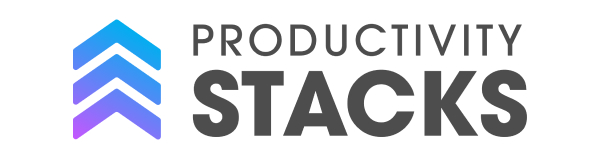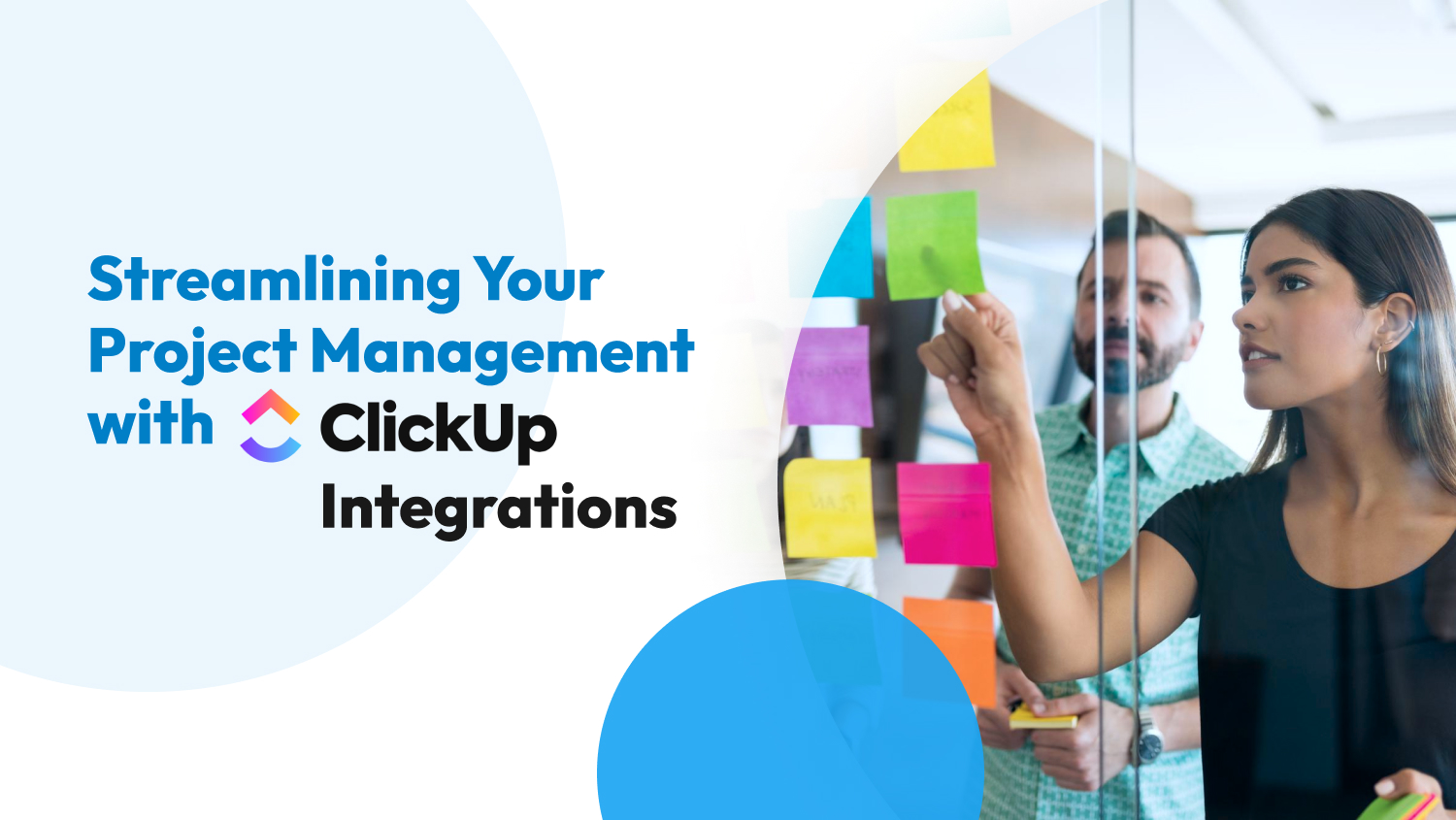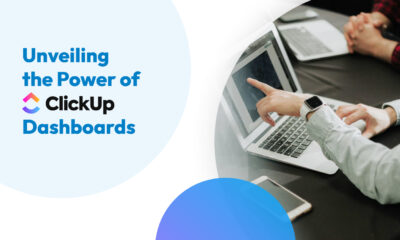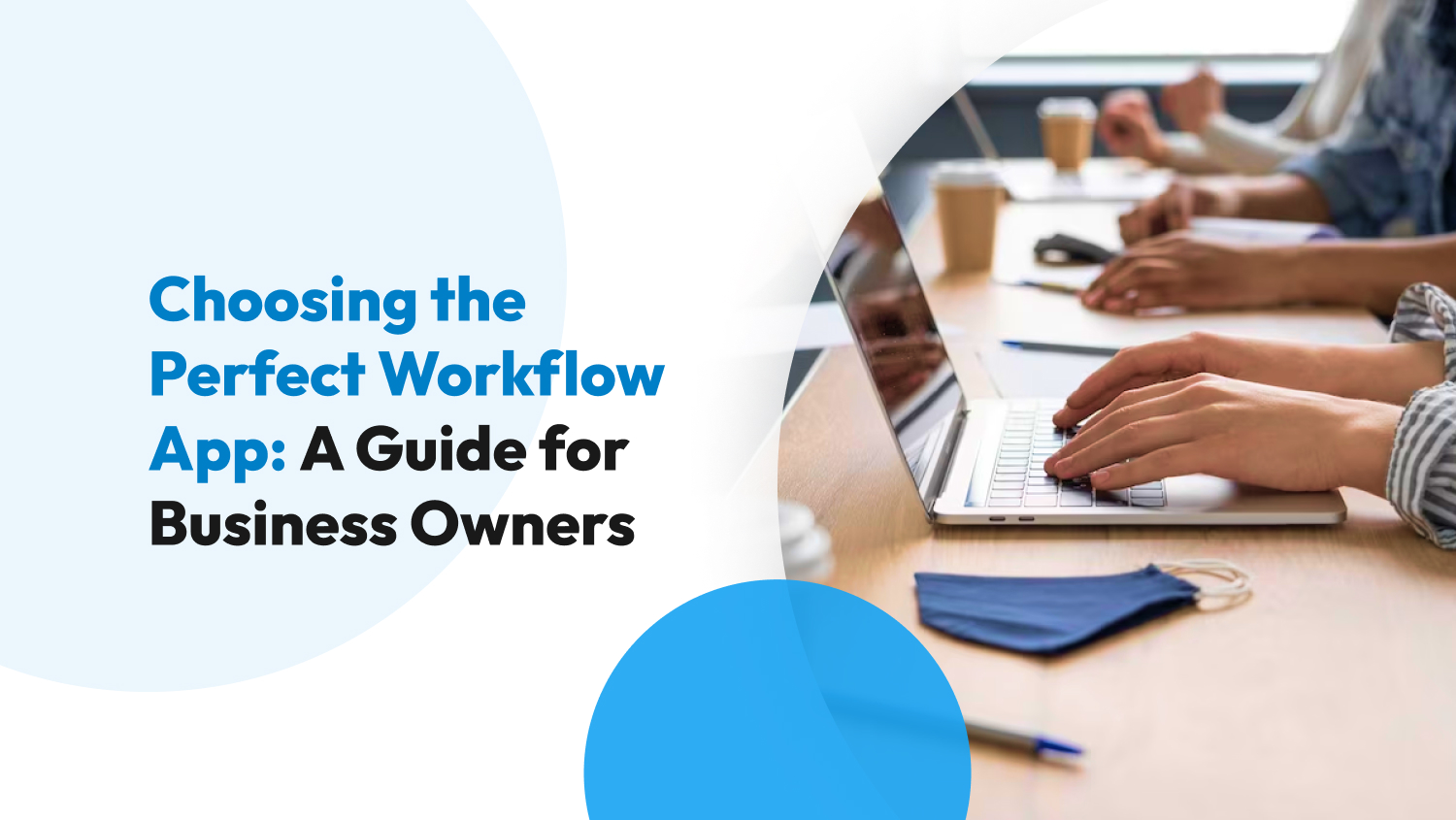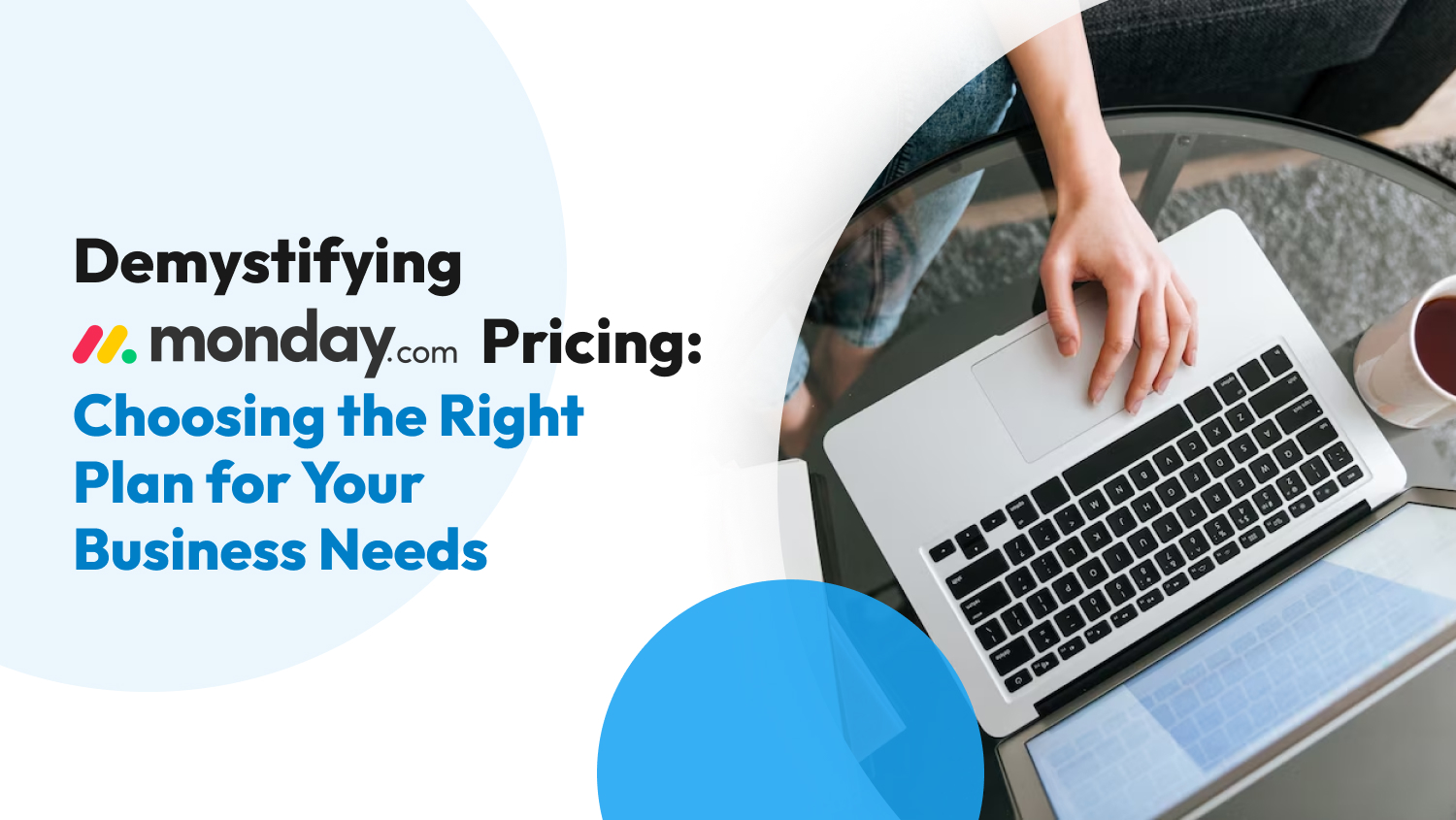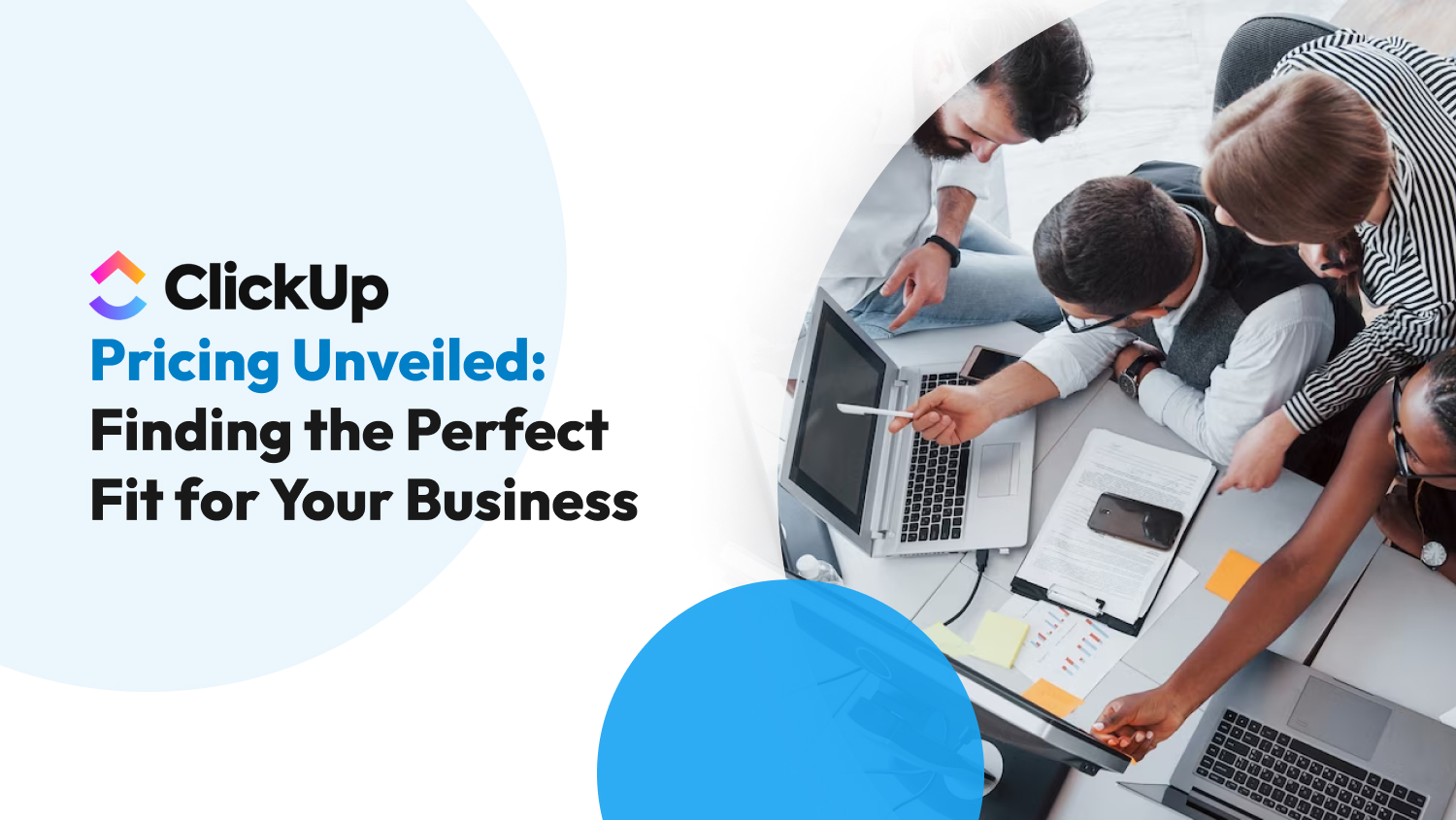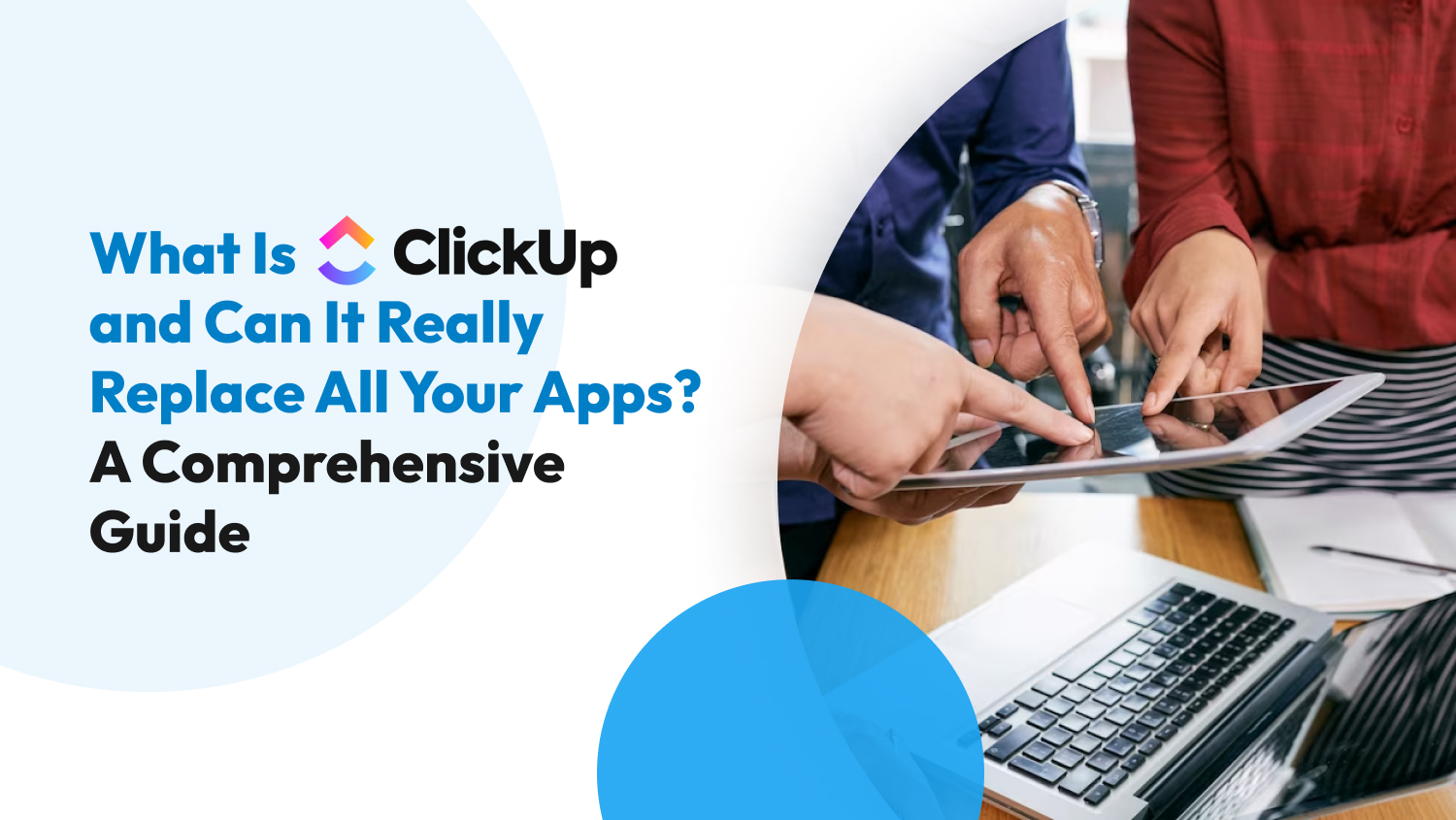Project Management
Streamlining Your Project Management with ClickUp Integrations
There’s no shortage of applications in today’s digital landscape. From tracking your time to making full-scale software, there are now apps that meet all your project needs and functional requirements.
Like adding spices to create the perfect dish, streamlining your project management should start by integrating different apps with each other. That’s why ClickUp, a popular productivity and collaboration tool, is an excellent investment as it offers third-party integration with many different software.
Scrolling through ClickUp’s list of integrations can be overwhelming and time-consuming. However, don’t worry — we got you. This article will tell you everything you need about ClickUp integrations and which third-party applications can help increase the efficiency and pace of your ability to complete tasks.
20 Excellent Tools That Can Integrate with ClickUp
Since ClickUp has more than a thousand third-party integrations in its marketplace, selecting the diamonds in the rough is a tall task. Good news — we’ve narrowed the list down to the best 20 tools and we grouped them based on their function.
We’ve listed some of the best integrations you can get with ClickUp below:

For Communication
These tools are essential to communicating with your audience, team members, or business partners. Integrating these apps to ClickUp keeps the relevant people in the loop about your business and leaves a lasting impression on reachability.
For ClickUp, you can integrate the following communication tools:
Gmail
Are emails integral to your day-to-day tasks? With almost 30% of the total market share, Gmail is undeniably one of the most popular email platforms today — for good reasons too.
Google Mail is a free email service that has the following advantages over its competition:
- Effective spam filtering
- Intensive search function
- Straightforward and clean interface
- Free 15 GB storage for emails and other files with Google Drive
Integrating Gmail with ClickUp lets you create objectives from your emails and attach emails to your pre-existing tasks.
Zoom
When it comes to video conferencing tools, you’ve likely heard of Zoom. It’s a free platform akin to Microsoft Teams and Google Meet. It enables the following features on ClickUp when you integrate them:
- Create a repository for recorded meetings in ClickUp
- Export meeting links directly to your tasks
- Seamlessly accept team members to your private meeting if they use the same email in ClickUp and Zoom
- Start meetings using a ClickUp button
Intercom
If you’re searching for a trustworthy customer interaction tool, look no further than Intercom. It’s an excellent conversational platform that allows your ClickUp to:
- Create a task-to-ticket funnel and vice versa
- Export customer inquiries and chat information to your ClickUp tasks
- Gauge customer satisfaction with Intercom’s analytics data

For Storage
No matter your business, file sharing is vital to team collaboration. Connecting a secure cloud-based storage application to ClickUp enables sharing of important documents, presentations, and more.
So, what’s the catch? Cloud storage integration comes with a price tag. However, for a reasonable price of $5 per month, you can enjoy unlimited cloud storage in ClickUp.
For storage applications, you have three main choices, namely:
OneDrive
Microsoft’s storage application, OneDrive, has long been a powerhouse in the business. Connecting your ClickUp account to OneDrive unlocks the following features:
- Allow multi-account control of your files
- Attach files to tasks and comments
- Up to 100 MB of free storage
Dropbox
One direct competitor of OneDrive is Dropbox, another mainstay in the cloud-based storage ecosystem. It offers similar features to OneDrive, which includes the following:
- Attach files to tasks
- Pop-up tips for easier onboarding
- Up to 100 MB of free storage
You can check out our article here to learn more about the differences between OneDrive and Dropbox.
Google Drive
Last but not least is Google Drive. Beyond enabling file attachments to tasks, you can also get the following with Google Drive in ClickUp:
- Check file history (who opened it, deleted it, and more) without leaving ClickUp
- Create files in ClickUp
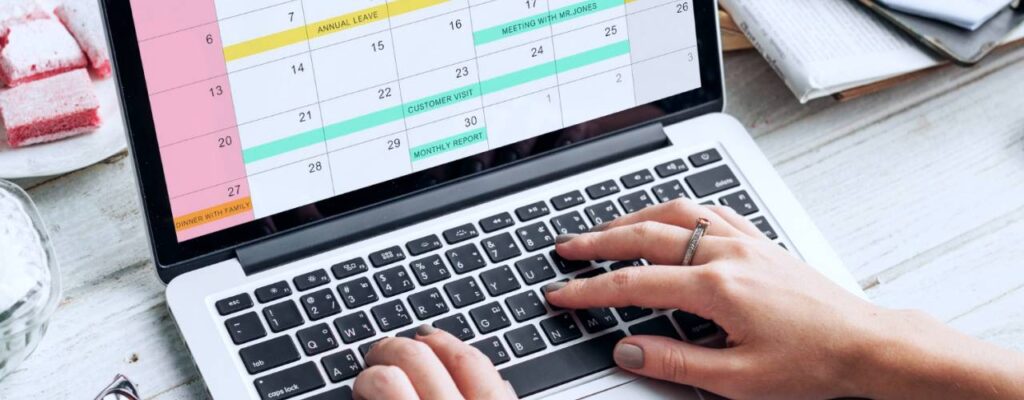
For Time Tracking and Schedule Making
Being aware of your team’s productivity is critical in optimizing your workflow. That’s why project management applications, like ClickUp, can integrate into time-tracking and schedule-making applications such as:
Google Calendar
Schedule tasks years in advance with Google Calendar integrated into your ClickUp dashboard. It’s a secure calendar application with many attractive features like:
- Calendar sharing
- Data protection
- Event notifications
You can read more about Google Calendar in our comparison article pinning it against Apple Calendar.
Reclaim
Manual scheduling is a time-consuming task that automation tools can effortlessly do. Leave scheduling to an AI using Reclaim, a smart scheduling application for ClickUp.
Reclaim makes it easier for you to get the following on ClickUp:
- Establishing smart habits
- Productivity analytics
- Time blocking
What’s more, it can seamlessly integrate with Google Calendar — making it a great scheduling one-two punch for ClickUp.
Clockify
Effective project management starts with an efficient workflow. You can track the time per task of your team members using Clockify. More than tracking, you can also unlock the following features on ClickUp with Clockify:
- Alerts and reminders
- Efficiency data visualization and analysis
- Project syncing
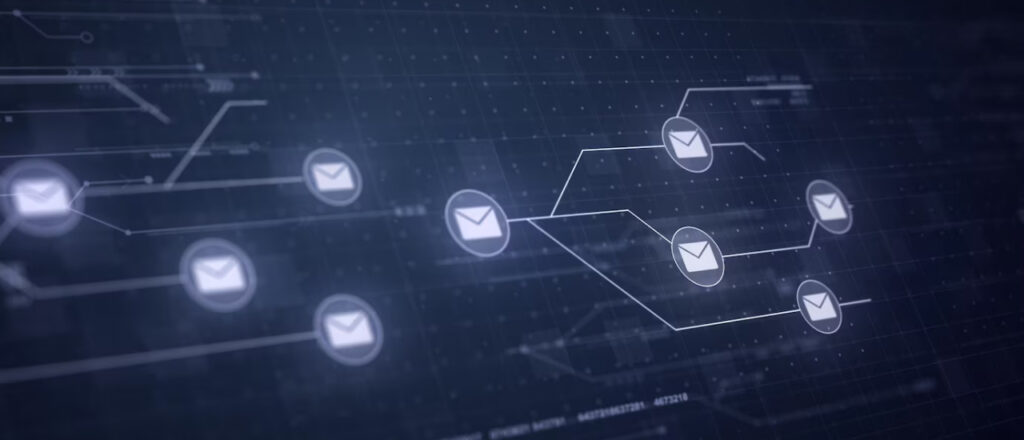
For Automation
Statistics tell us that two out of three workers experience burnout due to repetitive tasks. As a business owner or project manager, you must always be aware of automation opportunities when they arise.
Fortunately, ClickUp has several third-party integrations to automate your busy work. Some of our favorites are:
HubSpot
Automation is a critical aspect of any Customer Relationship Management or CRM. HubSpot — a popular CRM — gives ClickUp the following triggers for automation:
- Change in assigned team member
- Due date arrival
- Location change
- Priority change
- Status change
- Task creation and resolution
Furthermore, you’ll also have access to HubSpot’s in-depth analytics suite with this integration. And if that’s not enough of a selling point, you get 20% off HubSpot’s plans when you integrate it with ClickUp.
For more information about HubSpot, you can check out our articles on:
Zapier
Not every tool can directly integrate with ClickUp — Zapier takes care of that. It is an application made to indirectly connect software to ClickUp seamlessly.
Moreover, it also has the following triggers for automation:
- New folder
- New list
- New task
- Task changes
And the following actions in response to those triggers:
- Attach to a post
- Create a folder, task, subtask, list, or checklist
- Post a task
- Track time
Unito
As a business, you must have many tools tailored to your every need. Unito allows you to seamlessly sync projects between ClickUp and other software such as:
- Airtable
- Monday
- Teamwork
- Trello
- Zendesk
And that’s just to name a few. For more information, you can visit Unito’s webpage about ClickUp connections.

For Development
Nowadays, businesses don’t just exist in the physical plane — they’re also digital entities. As you establish your presence online, you’ll notice a need for developers to handle the back-end of your business, which includes the following:
- Creating third-party integrations using API
- Maintaining your website
- Troubleshooting and resolving issues
Ensuring that developers have the proper tools enables you to spend less time Googling fixes and more time focusing on management. With ClickUp, you can connect the following developer tools:
GitHub
Cloud-based repositories are crucial to software development. GitHub is both a virtual code storage and collaborative application that gives your developers access to basic Git features on ClickUp like:
- Branches: Develop features and fix bugs without immediately implementing them into the prior code
- Forking: Adding or viewing code to the prior system
- Pull requests: Announces your code changes to your team
The buck doesn’t stop there. GitHub integration on ClickUp also gives you the following features:
- Access to changelogs
- Change task status in GitHub
- Track changes to your code
- Use Git on the ClickUp interface
API
We’ve been talking about connecting tools to ClickUp, but what if it’s the other way around? What if you must connect ClickUp to a different tool instead?
ClickUp API 2.0 allows you to use ClickUp on other applications and build custom integrations. With this tool, your developers can view ClickUp’s extensive API documentation and create code to insert ClickUp into any application.

For Video-Sharing
Sharing information through videos is an invaluable resource for any business. Gaining publicity, explaining your process, and giving feedback to your team members — videos provide a clearer overview of what you need or expect from your business. In fact, 97% of new employees say that videos are effective in educating newcomers.
ClickUp provides several video-sharing options as integrations. The ones we deem best are the following:
YouTube
Likely the most popular video-sharing tool, YouTube allows you to share critical information with your team by embedding videos to specific tasks. You can view YouTube videos on ClickUp in the following three ways:
Vimeo
A popular alternative to YouTube is Vimeo. With Vimeo, you have access to the following features that are not available on YouTube:
- Higher bitrate for superior video quality
- No pre-roll ads for Vimeo paid members
- Privacy settings like password protection and follower-restricted content
Loom
If you need effective screen recording software, Loom is the right choice for you. This application captures your display, webcam, and microphone at the same time. It is a popular choice for businesses as it saves time on:
- Giving employee feedback
- Onboarding new employees
- Sharing crucial updates.
Other Noteworthy Apps
Here are other ClickUp integrations that defy our listed categories:
Evernote
Information repositories are essential to ensure efficient workflow. Note-taking ensures that you won’t forget critical information and reminders.
Evernote is a popular note-taking tool meant for personal and business use. A ClickUp dashboard that uses Evernote has the following fantastic features:
- Add tags to a task using Evernote
- Append Evernote content to ClickUp
- Create a note or notebook in ClickUp
- Delete notes
- Retrieve note attachments
If you’re interested in Evernote, you can also read our articles on:
Zendesk
Team collaboration is crucial to customer support. This allows your agents to discuss difficult customer issues that they would otherwise be unable to solve themselves.
Integrating Zendesk with ClickUp improves the quality of your customer support as you can perform the following:
- Add ticket information to ClickUp tasks
- Attach ClickUp tasks to a ticket
- Create or link a ticket to a task
Amazon Alexa
Voice assistants help you simplify your workload by providing solutions with voice commands. Alexa is an excellent integration to ClickUp for this purpose, as it allows you to accomplish the following with your voice:
- Manage your work
- Set ClickUp reminders
- Set priority lists
Bottom Line
Vanilla ClickUp works well, but a ClickUp that’s custom-fit to your needs will drastically impact your business for the better.
The most optimized ClickUp dashboard depends on your needs. However, there is no “one-size-fits-all” solution to your project requirements, so be picky because using many irrelevant integrations means a more cluttered dashboard.