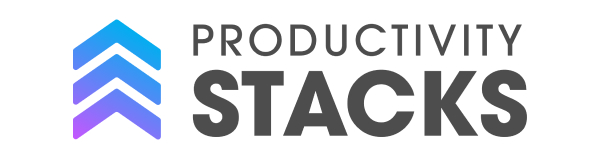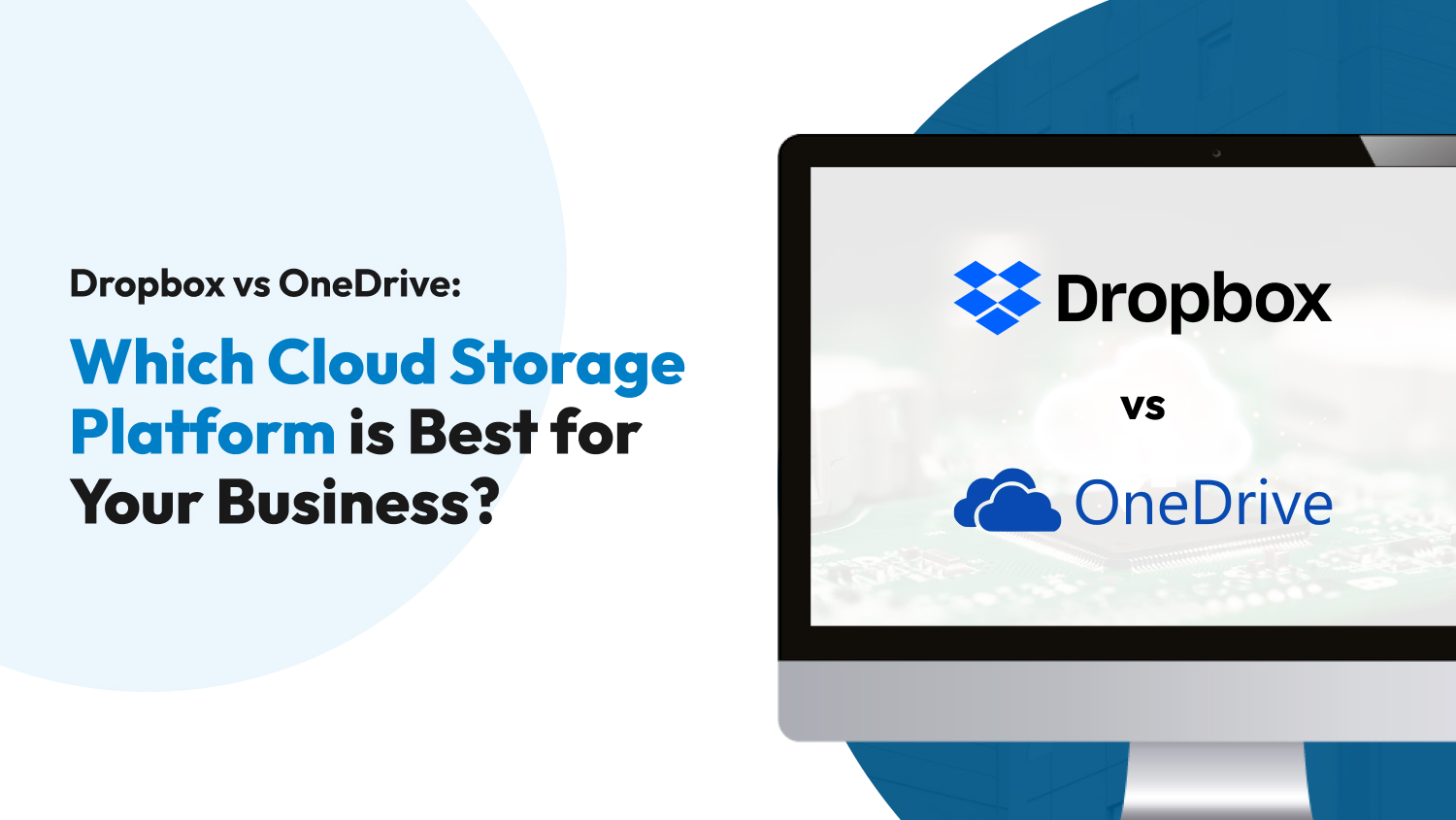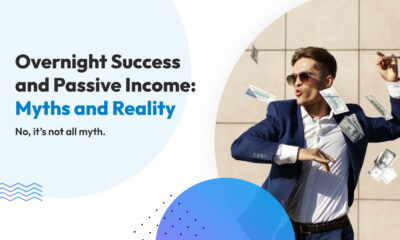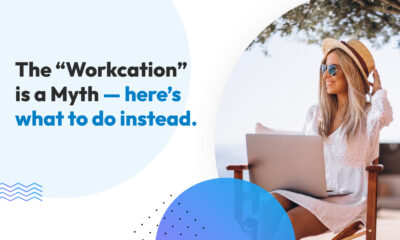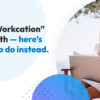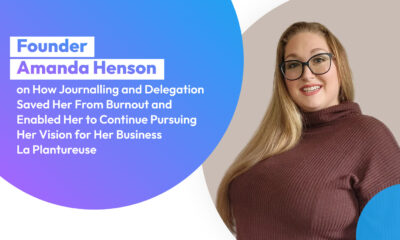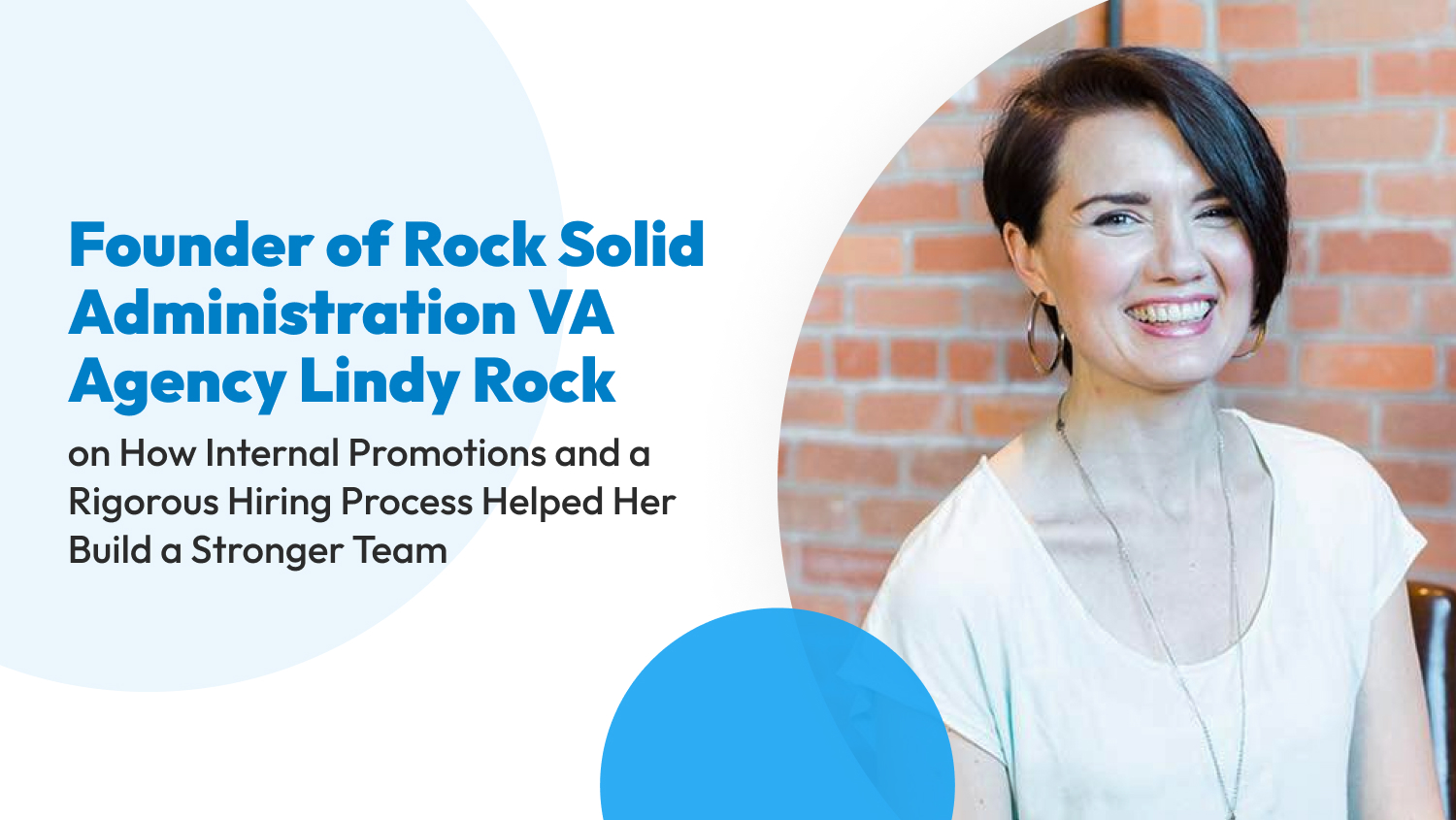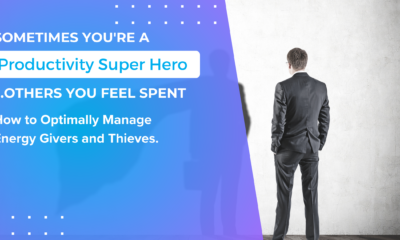Business
Dropbox vs OneDrive: Which Cloud Storage Platform is Best for Your Business?
Whether you’re a new or established business, one critical aspect of an efficient business model is sharing data or information with your team. Thus, cloud storage applications have become indispensable for data sharing, allowing seamless collaboration and effective data warehousing. Today’s digital landscape calls for a cloud platform that isn’t only generous in storage but also scalable, streamlined, and secure.
Two platforms that come up the most when talking about cloud storage are Dropbox and OneDrive. Both tools are jam-packed with features that guarantee satisfaction, whichever you pick. However, different businesses mean different needs, and choosing the right tool for your requirements can be overwhelming.
Don’t fret. Instead, let us help. This article will discuss Dropbox and OneDrive, their features, and their disadvantages. By the end, you’ll be equipped with all the information you need to decide which platform fits your organization better. So, let’s dive in.
Dropbox vs OneDrive: An In-Depth Comparison
To fairly compare two applications, there are several key criteria you must use. For cloud storage apps, these are:
- Storage
- Performance
- File Sharing
- File Backup
- Integrations
- Security
- Customer Support
- Cost
Storage
The most crucial aspect of a cloud storage platform is its capacity. You need a cloud software that can take in your business’s heavy files without a hitch.
Dropbox and OneDrive are similar in storage. For their business plans, Dropbox allows up to 5 GB per organization, while OneDrive allows up to 6 users with up to 1 GB each. You can also access both in Windows File Explorer or macOS Finder.
They differ, however, in the process of uploading files. You can simultaneously upload large files in Dropbox, something you can’t do in OneDrive. Moreover, Dropbox allows up to 2 TB-sized files, wherein OneDrive caps at 200 GB.
Our Pick: Dropbox (1-0)

Performance
For cloud storage apps, it’s not just how much they can store—it’s also how well they can perform. The performance of a cloud platform refers to the speed at which it can perform certain tasks.
Third-party testing shows that Dropbox is significantly faster than OneDrive. In a series of tasks, Dropbox completed the test in 7 minutes and 14 seconds, while OneDrive took 11 minutes and 3 seconds. Below is a complete breakdown of the testing:
| Functionality | OneDrive | Dropbox |
| Create Share | 2.4 seconds | 1.3 seconds |
| List Share | 1.4 seconds | 0.9 seconds |
| Move Share | 2.5 seconds | 2.0 seconds |
| Copy Share | 2.8 seconds | 1.4 seconds |
| Delete Share | 1.8 seconds | 1.4 seconds |
| Upload | 4:36.2 minutes | 4:32.7 minutes |
| Download | 6:06.8 minutes | 2:30.1 minutes |
| Copy | 6.7 seconds | 2.9 seconds |
| Delete | 3.1 seconds | 1.7 seconds |
Our Pick: Dropbox (2-0)
File Sharing
In a business, collaboration is critical to success. That’s why sharing information between your team is an essential process of a business model. You must also pick a secure storage application to avoid accidentally publicizing sensitive information about your business.
Fortunately, you can’t go wrong with either tool. Both OneDrive and Dropbox give you control over who sees your files and edits your folders. Higher tiers also offer:
- Download caps
- Password protection
- Time limits
Dropbox, however, wins by the skin of its teeth with file previews. Dropbox allows you to view up to 150 GB-sized files, while OneDrive only allows up to 100 GB. You can’t also open specific files in OneDrive, like MKV files, which are critical in video production companies where previewing raw files is commonplace. Moreover, Dropbox also allows metadata filtering, allowing efficient file search in large repositories.
Our Pick: Dropbox (3-0)
File Backup
Often, businesses use cloud storage platforms as a backup for critical data. Since your business data is important, you must also make a backup for your cloud storage data.
Both OneDrive and Dropbox offer local storage backup, wherein your information is stored in your PC drive for ease of recovery in emergencies. For Dropbox, you can save your data offline with these simple steps:
- Open your File Explorer or Finder.
- Go to your Dropbox directory.
- Right-click the relevant folder or data.
- Select “Make Available Offline.”
These instructions ensure that your data doesn’t only exist in the cloud, but also in your local hard drive.
Dropbox also takes a step further by implementing Incremental Backup, which only updates the changes made to your files since your last backup. This can significantly save space as it doesn’t have to re-upload your entire file.
Our Pick: Dropbox (4-0)
Integrations
Another important consideration when picking the right cloud storage platform is its integration with other apps. This allows the data in your cloud software to be accessed in other connected applications.
Since OneDrive is part of the Microsoft suite, it’s seamlessly integrated into other popular Microsoft applications like:
- Excel
- Outlook
- Word
However, Dropbox offers more versatility and flexibility in third-party connections. You can check out the list of their native integrations here.
Our Pick: Dropbox (5-0)

Security
In storage apps, the safety of your data must be the topmost priority. No matter how capable a cloud storage software is, it doesn’t matter if it’s not secure.
Fortunately, OneDrive and Dropbox offer myriad security options to ensure that your data is protected from third-party interception.
First, they both have a Vault option, where you can store sensitive data. Someone can only access your Vault data with SMS confirmation or a PIN code. 2FA for all your files is also available on both applications.
Other features that both OneDrive and Dropbox have to keep your files safe are:
- Access Management: Limit who can access your data
- Encryption in Transit: Data is protected during file transfers
- Real-Time Alerts: Get a notification whenever someone tries to access your data
- Regular Testing: Frequent whitehat testing to ensure the system is secure
- SSL/TLS Protection: High-level encryption of your data
Our Pick: Tie.
Customer Support
To ensure that your data is safe, your cloud storage app must not only be capable—the company behind it must also be reachable. Customer support is integral to any software, as confusion is unavoidable when navigating a new application.
Here are the support Dropbox offers at each tier:
| Plans | Chatbot | Priority Email Support | Live Chat | Phone Support |
| Basic | Yes | — | — | — |
| Plus | — | Yes | Yes | — |
| Professional | — | Yes | Yes | — |
| Family Member | — | Yes | — | — |
| Family Manager | — | Yes | Yes | — |
| Business or Enterprise Members | — | Yes | — | — |
| Business or Enterprise Managers | — | Yes | Yes | Yes |
Moreover, Dropbox also offers premium support where you’ll have access to:
- One to four hours guaranteed response
- 24/7 support
- Assisted or Dedicated Onboarding
On the other hand, OneDrive is more vague about the support the company offers. All OneDrive business tiers offer “around-the-clock” support but have no specifics. Fortunately, you can still access community forums and documentation.
Our Pick: Dropbox (6-0)
Cost
Nowadays, services don’t come cheap. That’s why you must get the platform that offers the most value relative to their price.
These are your options for Dropbox and OneDrive:
Dropbox
| Plans | Price (Monthly Billing) | Maximum Users | Storage Limit | File Recovery Period |
| Plus | $11.99 | 1 | 2000 GB | 30 days |
| Family | $19.99 | 6 | 2000 GB | 30 days |
| Professional | $19.99 | 1 | 3000 GB | 180 days |
| Standard | $18/user | Minimum of 3 | 5000 GB | 180 days |
| Advanced | $30/user | Minimum of 3 | Unlimited | 1 year |
| Enterprise | Custom | Minimum of 3 | Unlimited | 1 year |
OneDrive
Besides its business plan, OneDrive doesn’t offer a personal plan. Instead, Microsoft packages OneDrive along with the rest of its suite. The pricing for it is as follows:
| Plans | Price (Monthly Billing) | Maximum Users | Storage Limit | File Recovery Period |
| Microsoft 365 Family | $99.99 | 6 | 6 TB or 1 TB per person | 30 days |
| Microsoft 365 Personal | $69.99 | 1 | 1 TB | 30 days |
| Microsoft 365 Basic | $19.99 | 1 | 100 GB | 30 days |
| OneDrive for Business – Plan 1 | $5 per user | Unlimited | 1 TB per person | 30 days |
| OneDrive for Business – Plan 2 | $10 per user | Unlimited | Unlimited | 30 days |
| Microsoft 365 Business Basic | $6 per user | Unlimited | 1 TB per person | 30 days |
| Microsoft 365 Business Standard | $12.50 per user | Unlimited | 1 TB per person | 30 days |
Comparison
As you can see, OneDrive and Dropbox are both similar in cost. However, because OneDrive comes packaged with the Microsoft 365 Suite, it offers more value than Dropbox’s plans. Moreover, if you’re a Windows user, OneDrive usually comes with your operating system.
Our Pick: OneDrive (6-1)
Verdict
With a score of 6-1, Dropbox solidifies itself as the better pick for cloud storage. However, that scoreline doesn’t reflect how close the battle was for these two. In fact, in categories like storage and file sharing, Dropbox only won by a whisker over OneDrive. Moreover, there are some instances where we still recommend using OneDrive over Dropbox.
Here’s when you should pick one of these platforms:
OneDrive
When you’re already subscribed to a Microsoft 360 plan, you already have OneDrive. Its direct connections to popular Microsoft software like Word, Excel, and Powerpoint make it an appealing choice for those who want a safe and accessible but powerful option.
Dropbox
If you’re in the construction or video production business, you already know how massive CAD and video files are. We highly recommend Dropbox because of its 2 TB cap on file uploads. Moreover, its incremental backup will also be helpful whenever you make a mistake.
Ultimately, there’s no wrong answer. But hopefully, we’ve provided you with enough knowledge to make an informed decision.